- 14/08/2021
- Posté par : Jonas
- Catégorie : pool-chia, tutoriel
Dans ce tutoriel, je vais vous montrer comment vous connecter sur le site de la pool Chia LFDM via un client chia-blockchain (que ce soit en ligne de commande ou via l’interface graphique). Grâce à cette connexion, vous pourrez changer pleins d’informations sur votre farmer, et par exemple recevoir des alertes lorsque celui est hors ligne du point de vu de la pool.
Trouver son lien d’authentification
Via l’interface graphique
Pour trouver votre lien d’authentification via l’interface graphique, rendez-vous dans chia-blockchain, onglet pool, cliquez sur les 3 petits points en face du nom de votre plotnft, et sélectionnez voir le lien de connexion.
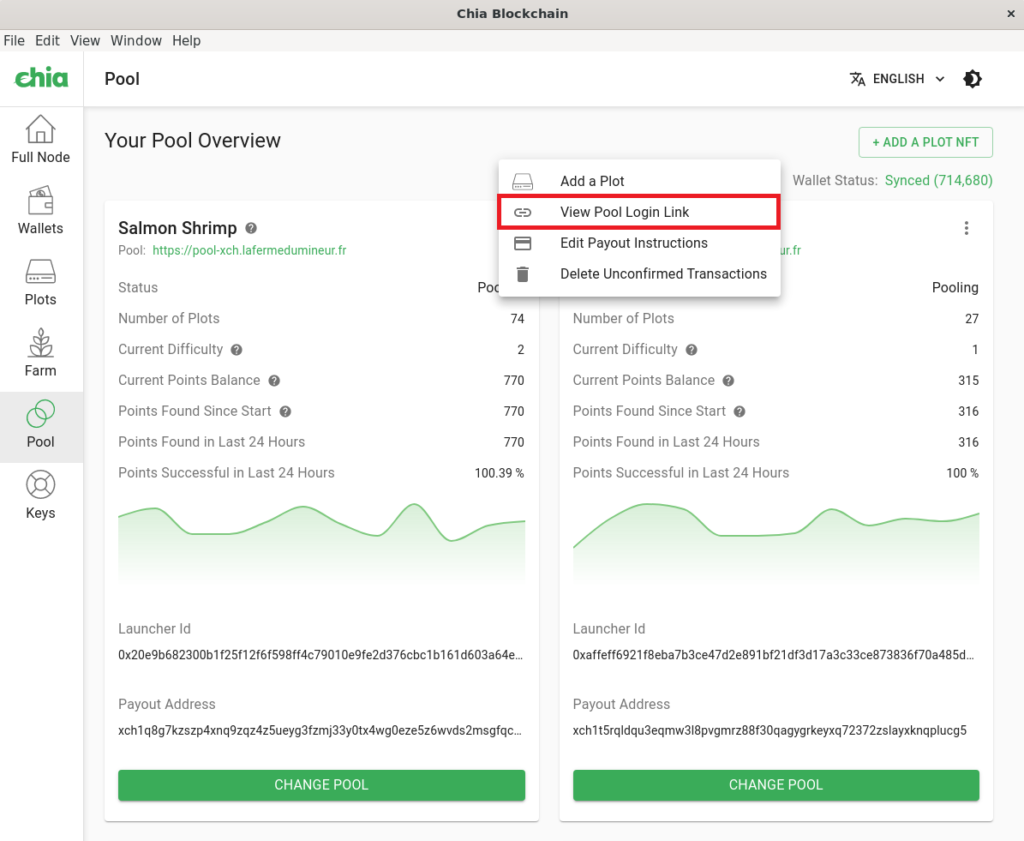
Via la ligne de commande (Linux)
Pour trouver votre lien d’authentification en ligne de commande sur linux, ouvrez un invité de commande, rendez-vous dans le dossier contenant chia-blockchain :
$ cd chia-blockchain/
Ensuite, activez votre environnement python :
$ . ./activate
Puis démarrez le système de wallet :
$ chia wallet start
Finissez par la commande pour générer votre lien :
$ chia plotnft get_login_link --launcher_id VOTRE_LAUNCHER_ID
Pour moi, cela donne :
$ chia plotnft get_login_link --launcher_id 0x20e9b682300b1f25f12f6f598ff4c79010e9fe2d376cbc1b161d603a64e66cc2
https://pool-xch.lafermedumineur.fr/login?launcher_id=20e9b682300b1f25f12f6f598ff4c79010e9fe2d376cbc1b161d603a64e66cc2&authentication_token=5429830&signature=ab8518d9d52243548f162d75f6170a9b624b9eb2d7e6f1d9106b762d782ca981c9db7b06990fbbbc118434b77fb6f8060be78fe24842ba5e4663cfc0a4f68870ce0b4b36b9670158f70bf8a2550c93b5d7909fd8c9adece665eea6f3e653efb
$
Vous pouvez trouver votre launcher_id avec la commande :
$ chia plotnft show
Via la ligne de commande (Windows)
Pour trouver votre lien d’authentification en ligne de commande sur Windows, ouvrez un invité de commande (touche windows, taper “cmd” puis entrée) et tapez :
C:\Users\VOTRE_UTILISATEUR_WINDOWS\AppData\Local\chia-blockchain\app-1.2.2\resources\app.asar.unpacked\daemon\chia plotnft show
Dans cette commande, il vous faut remplacer :
- “VOTRE_UTILISATEUR_WINDOWS” par le nom de votre utilisateur de session Windows
- “app-1.2.2” avec votre version de chia-blockchain
Pour moi, cela donne :
C:\Users\jonas>C:\Users\VOTRE_UTILISATEUR_WINDOWS\AppData\Local\chia-blockchain\app-1.2.2\resources\app.asar.unpacked\daemon\chia plotnft get_login_link --launcher_id 0x20e9b682300b1f25f12f6f598ff4c79010e9fe2d376cbc1b161d603a64e66cc2
https://pool-xch.lafermedumineur.fr/login?launcher_id=20e9b682300b1f25f12f6f598ff4c79010e9fe2d376cbc1b161d603a64e66cc2&authentication_token=5429830&signature=ab8518d9d52243548f162d75f6170a9b624b9eb2d7e6f1d9106b762d782ca981c9db7b06990fbbbc118434b77fb6f8060be78fe24842ba5e4663cfc0a4f68870ce0b4b36b9670158f70bf8a2550c93b5d7909fd8c9adece665eea6f3e653efb
C:\Users\jonas>
Vous pouvez trouver votre launcher_id avec la commande :
C:\Users\VOTRE_UTILISATEUR_WINDOWS\AppData\Local\chia-blockchain\app-1.2.2\resources\app.asar.unpacked\daemon\chia plotnft show
Utiliser son lien d’authentification
Prenez votre lien d’authentification, puis collez le dans un navigateur. En quelques secondes, vous serez redirigez vers le site https://lafermedumineur.fr sur votre page farmer, et un onglet apparaitra. Vous aurez tout un tas d’option à votre disposition. Aucune information n’est obligatoire. Rentrez les informations que vous voulez, sauvegardez et voila ! La pool appliquera maintenant vos nouveaux paramètres !
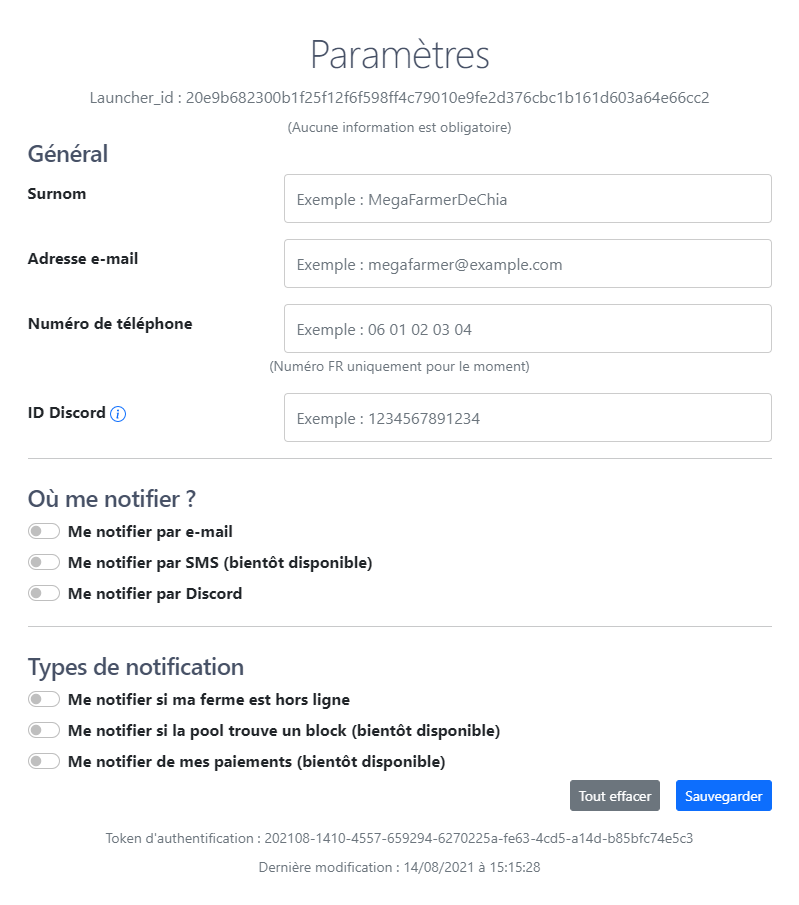
Nota bene : un lien d’authentification n’est valable que quelques minutes pour des questions de sécurité. Cependant, vous pouvez en recréez autant que vous voulez.
this version has been translated automatically by deepl.com
Connect to the site via Chia
In this tutorial I will show you how to connect to the Chia LFDM pool site via a chia-blockchain client (either on the command line or via the GUI). With this connection you can change a lot of information about your farmer, and for example get alerts when your farmer is offline from the pool’s point of view.
Find your authentication link
Via the graphical interface
To find your authentication link via the GUI, go to chia-blockchain, tab pool, click on the 3 small dots in front of the name of your plotnft, and select see the connection link.
</pid=”nothing”>
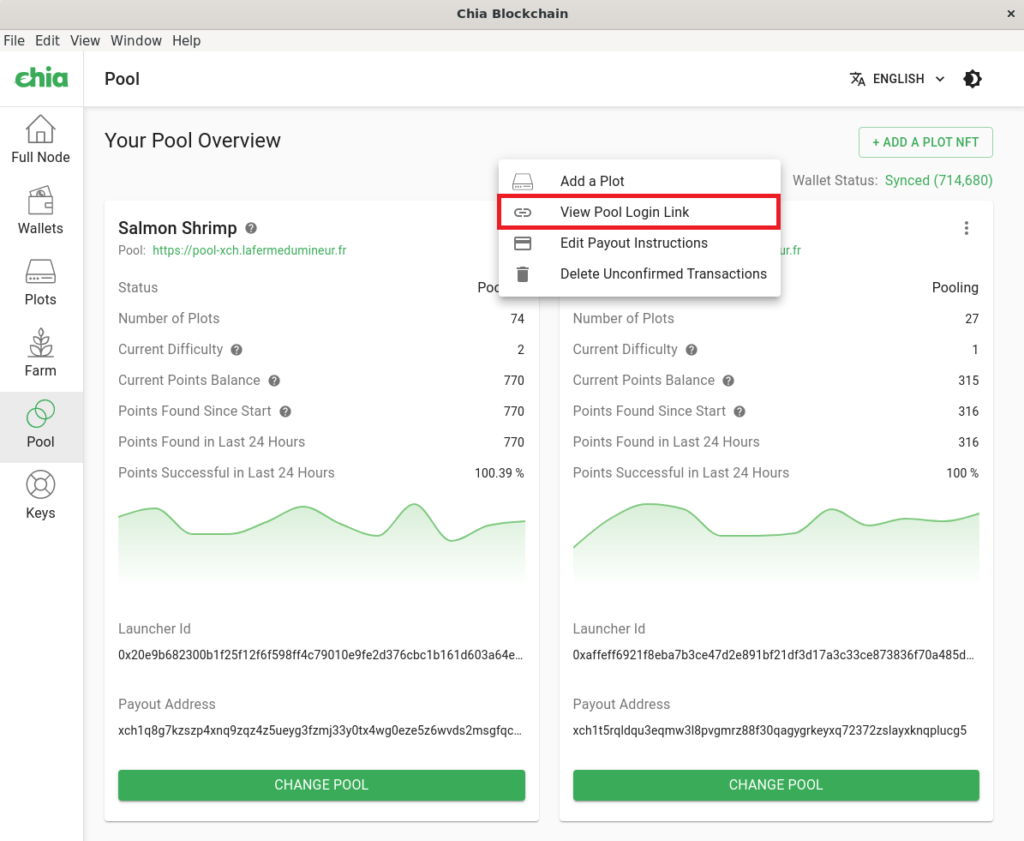
Via the command line (Linux)
To find your command line authentication link on linux, open a command prompt, go to the folder containing chia-blockchain:
$ cd chia-blockchain/
Activate your python environment:
$ . ./activate
Start the wallet system:
$ chia wallet start
Then the command to generate your link:
$ chia plotnft get_login_link --launcher_id YOUR_LAUNCHER_ID
For me, this gives :
$ chia plotnft get_login_link --launcher_id 0x20e9b682300b1f25f12f6f598ff4c79010e9fe2d376cbc1b161d603a64e66cc2
https://pool-xch.lafermedumineur.fr/login?launcher_id=20e9b682300b1f25f12f6f598ff4c79010e9fe2d376cbc1b161d603a64e66cc2&authentication_token=5429830&signature=ab8518d9d52243548f162d75f6170a9b624b9eb2d7e6f1d9106b762d782ca981c9db7b06990fbbbc118434b77fb6f8060be78fe24842ba5e4663cfc0a4f68870ce0b4b36b9670158f70bf8a2550c93b5d7909fd8c9adece665eea6f3e653efb
$
You can find your launcher_id with the command :
$ chia plotnft show
Via the command line (Windows)
To find your authentication link from the command line on Windows, open a command prompt (windows key, type “cmd” then enter) and type :
C:\Users\Your_User_WINDOWS\AppData\Local\chia-blockchain\app-1.2.2\resources\app.asar.unpacked\daemon\chia plotnft show
In this command, you must replace :
- “YOUR_WINDOWS_USER” with the name of your Windows session user
- “app-1.2.2” with your chia-blockchain version
For me, this gives :
C:\Users\jonas>C:\Users\VOTRE_UTILISATEUR_WINDOWS\AppData\Localchia-blockchain\app-1.2.2\resources\app.asar. unpacked\daemon\chia plotnft get_login_link --launcher_id 0x20e9b682300b1f25f12f6f598ff4c79010e9fe2d376cbc1b161d603a64e66cc2
https://pool-xch.lafermedumineur.fr/login?launcher_id=20e9b682300b1f25f12f6f598ff4c79010e9fe2d376cbc1b161d603a64e66cc2&authentication_token=5429830&signature=ab8518d9d52243548f162d75f6170a9b624b9eb2d7e6f1d9106b762d782ca981c9db7b06990fbbbc118434b77fb6f8060be78fe24842ba5e4663cfc0a4f68870ce0b4b36b9670158f70bf8a2550c93b5d7909fd8c9adece665eea6f3e653efb
C:\Users\jonas>
You can find your launcher_id with the command :
C:\Users\your_user_WINDOWS\AppData\Local\chia-blockchain\app-1.2.2\resources\app.asar.unpacked\daemon\chia plotnft show
Use your authentication link
Take your authentication link, then paste it in a browser. In a few seconds, you will be redirected to https://lafermedumineur.fr on your farmer page, and a tab will appear. You will have a lot of options at your disposal. No information is required. Just enter the information you want, save and voila! The pool will now apply your new settings !
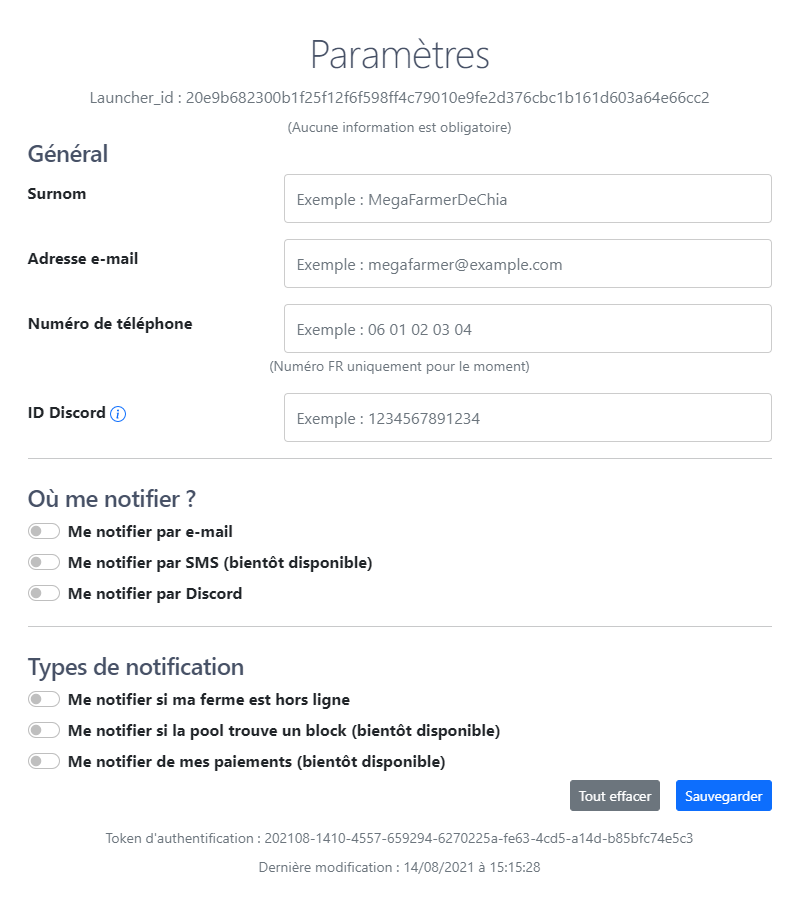
Note: an authentication link is only valid for a few minutes for security reasons. However, you can recreate as many as you want.
